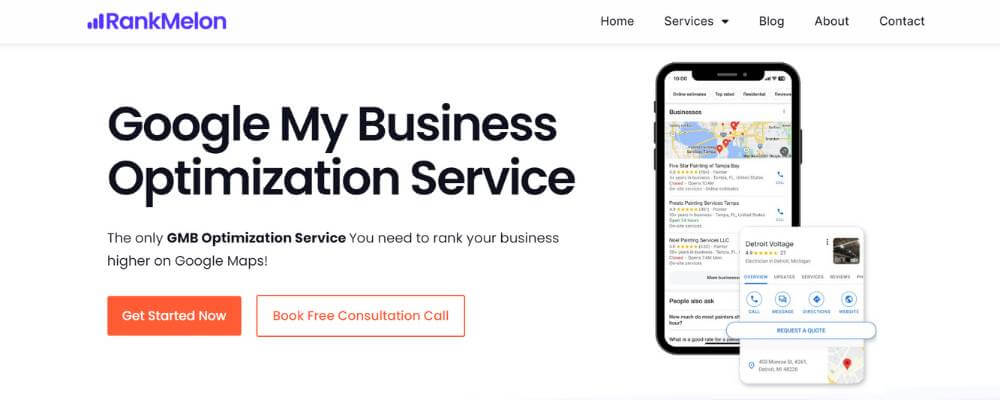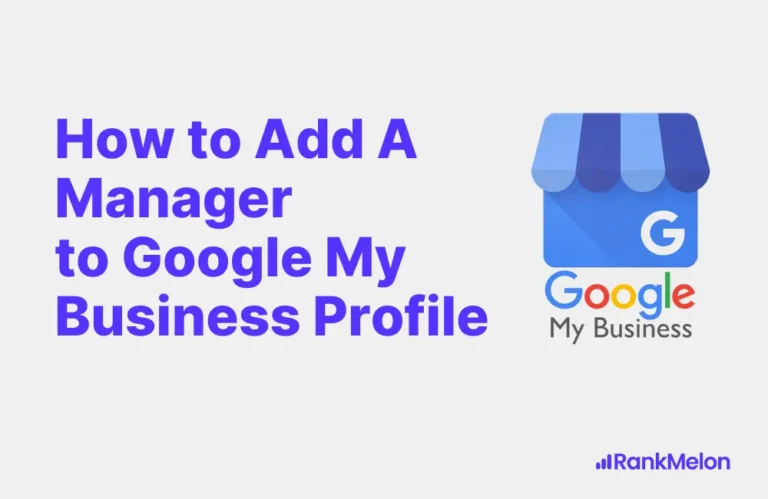Adding a manager to the Google My Business profile is a crucial step to streamline your management process. This blog post shows the exact steps to add a manager to your Google My Business profile.
Let’s get started!
Step 1: Sign in to Google My Business Profile
To access your Google My Business (GMB) profile, start by signing in to the Google account associated with your business.
Go to: https://www.google.com/business/
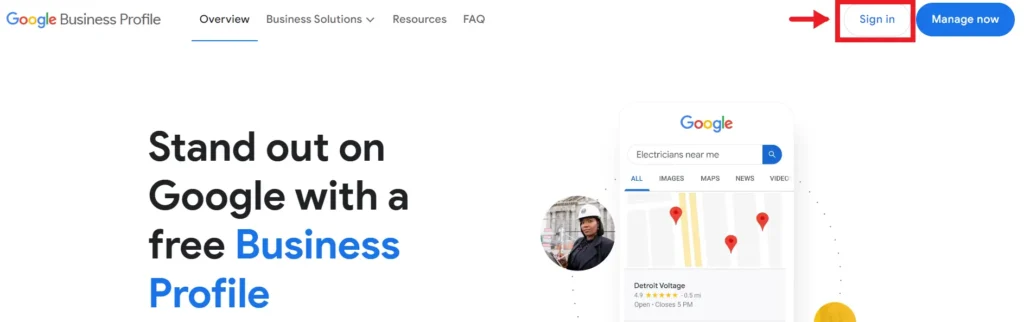
Step 2: Click on the 3 Dots Menu Icon
After logging into your Google My Business dashboard, click on the 3 Dots Menu Icon to add manager to Google Business Profile.
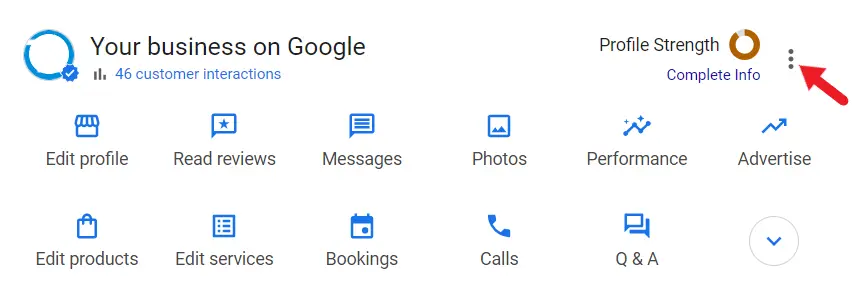
Step 3: Click on “Business profile settings”
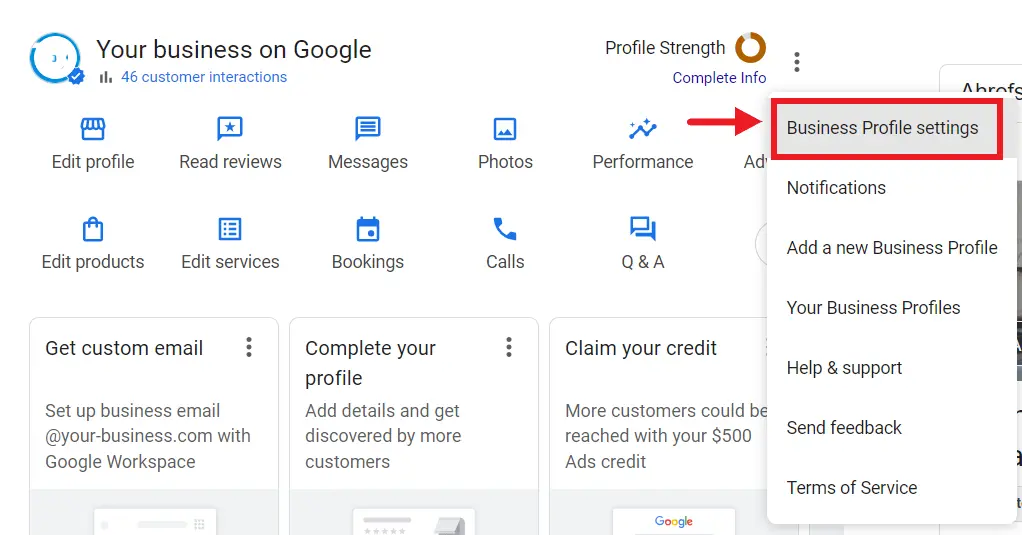
Step 4: Click on “People & Access”
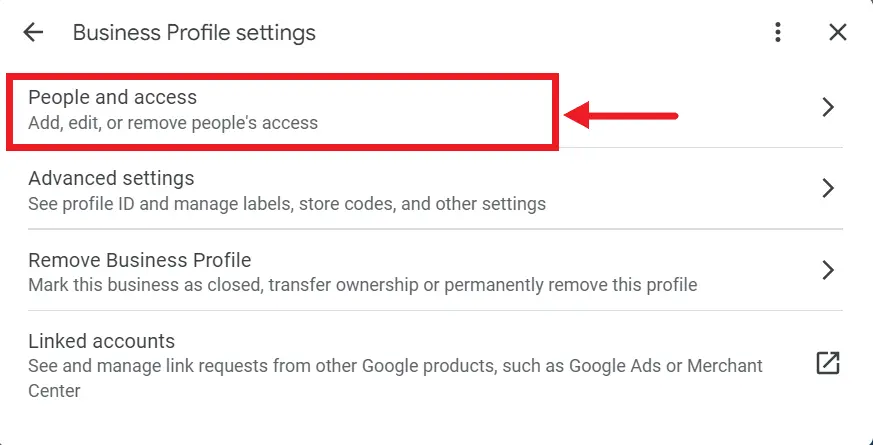
Step 5: Click on “Add”
Click on the ‘Add’ option to add new managers to your Google My Business profile.
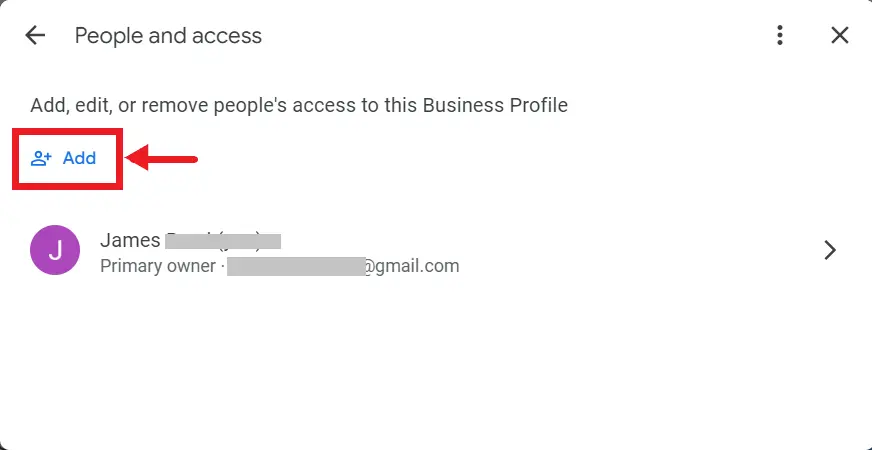
Step 6: Enter Manager’s Email
When you click on ‘Add’, a pop-up window will appear, prompting you to enter the email addresses of the new user.
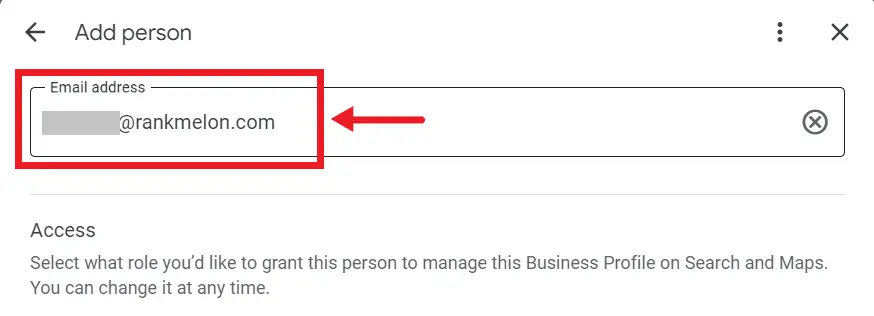
Step 7: Select “Manager” under Access
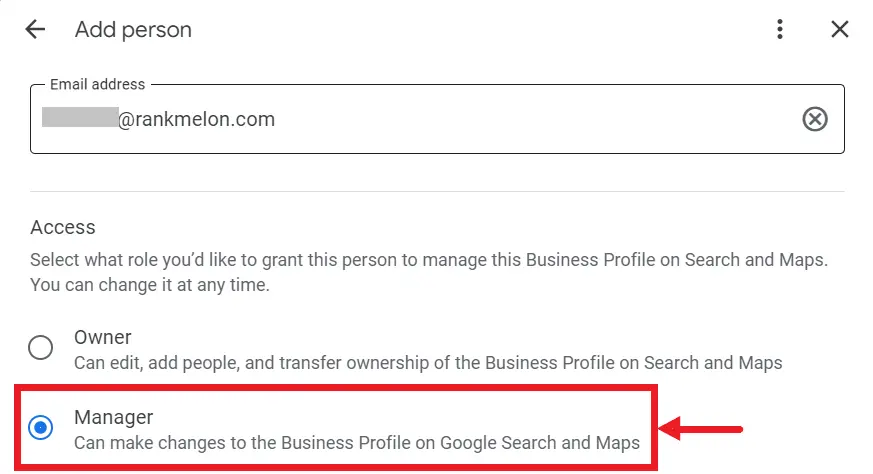
Here, you can specify the role you’d like each user to have, such as manager or owner. It’s important to understand the different user roles and their respective permissions to maintain control over your business profile.
| Role | Permission |
|---|---|
| Owner | Full access to all settings and data |
| Manager | Edit most business information (name, address, phone number, category, etc.), Manage photos, Update store hours, Add new products and services, Respond to reviews, Create Google Posts and offers |
Step 8: Click on “Invite”
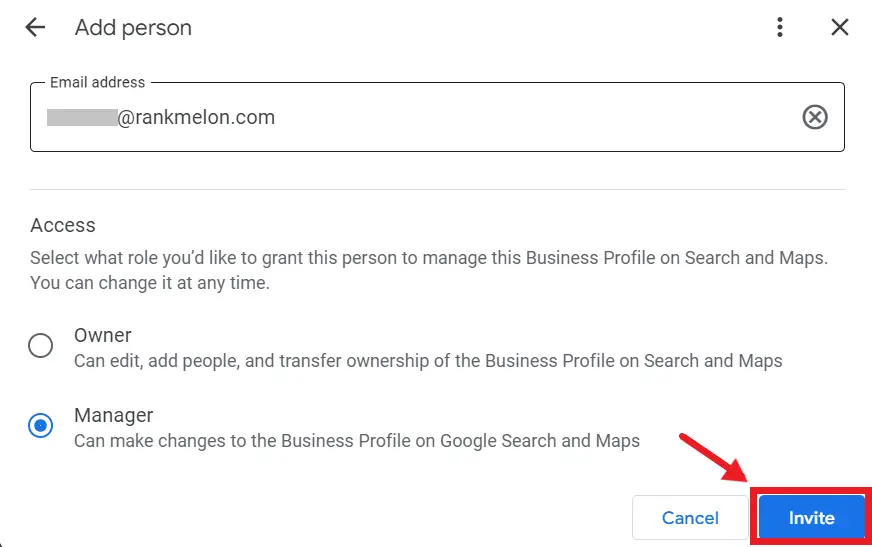
After selecting the appropriate role, click the ‘Invite’ button to send the invitation to the new manager. Once the invitation is sent, the new manager will receive an email notification prompting them to accept the role.
Once the new manager receives the invitation email, they need to promptly accept it to gain access to your Google My Business profile.
Frequently Asked Questions
Can I Add Multiple Managers to a Single Google My Business Profile?
Yes, you can add multiple managers to a single Google My Business profile. Simply navigate to your GMB dashboard, click “People and Access” and invite managers by entering their email addresses.
What Permissions Does a Manager Have Compared to an Owner?
Managers on Google My Business can edit business info, post updates, and respond to reviews, but managers can’t delete the profile or transfer ownership. Owners have full control, including adding or removing users and managing all settings.
How Do I Remove a Manager From My Google My Business Profile?
To remove a manager from your Google My Business profile, log in, navigate to the “People and Access” section, click on the manager you want to remove and click on “Stop managing” and finally confirm your action to finalize the removal.
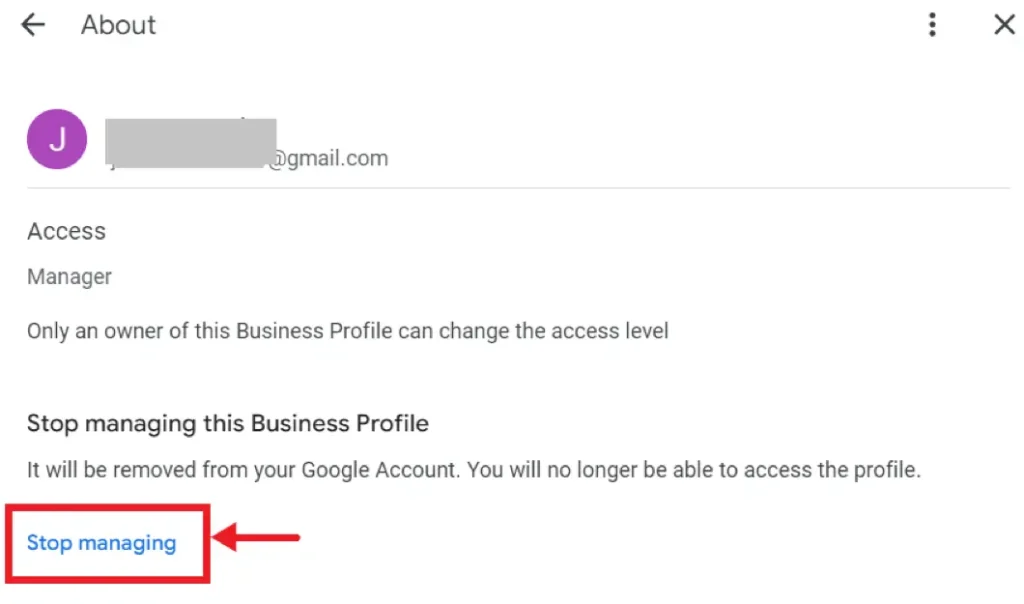
Will the Manager Receive Notifications About Changes to the Business Profile?
Yes, managers will receive notifications about changes to the Google My Business profile. Google sends updates on reviews, edits, and other significant changes, ensuring your manager stays informed and can respond promptly.
Can a Manager Edit Business Hours and Location Details?
Yes, a manager can edit business hours and location details on your Google My Business profile. By granting manager access, you’re allowing them to update critical information, ensuring your profile remains accurate and optimized for local search visibility.
Conclusion
Now that you’ve successfully added a manager to your Google My Business account. Remember to regularly check in and ensure that each manager understands their roles and responsibilities.
Feel free to contact us if you need any help!
Rank your business with our Google My Business Optimization Service